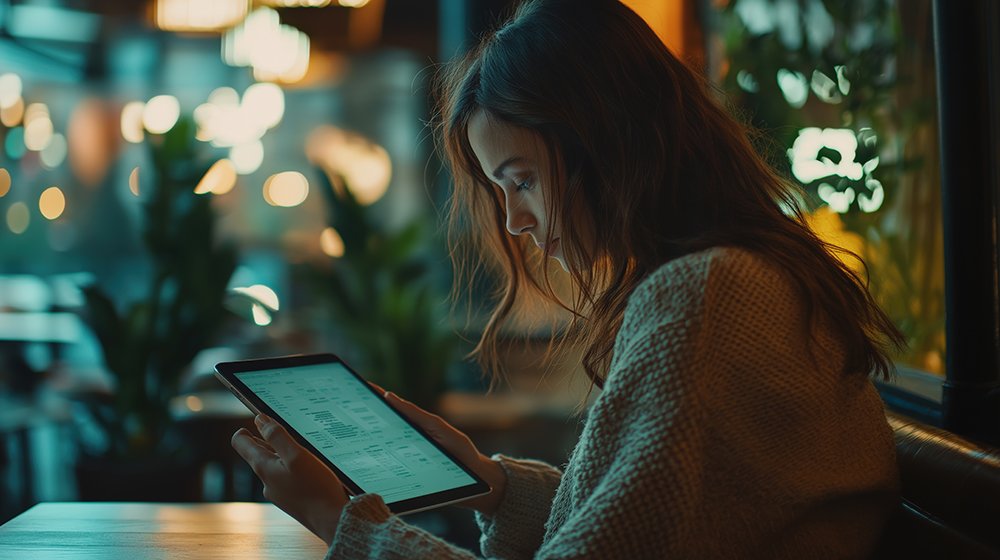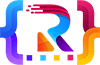Table of Contents
Toggle- Introduction – Troubleshooting Common Issues in WordPress Web Development
- Core WordPress Issues
- Navigational and Content Issues
- How to Fix WordPress Mixed Content Warnings
- How to Fix WordPress Broken Links
- Resource and Performance Issues
- How to Fix WordPress Performance Issues
- How to Fix WordPress Image Upload Issues
- Plugin and Theme Conflicts
- How to Fix WordPress Plugin Conflicts
- How to Fix WordPress Theme Conflicts
- How to Troubleshoot WordPress Issues with Specific Plugins and Themes
- Security and Integrity Issues
- How to Fix WordPress Malware Infections
- SEO and Search Engine Issues
- How to Fix WordPress Robots.txt and Sitemap Errors
- How to Fix WordPress Google Search Console Errors
- How to Fix WordPress Bing Webmaster Tools Errors
- Advanced Troubleshooting
- How to Fix WordPress Migration Issues
- Conclusion
Troubleshooting Common Issues in WordPress Web Development
Navigating the world of WordPress web development can sometimes feel like a maze, especially when unexpected issues arise. However, with the right knowledge and tools, troubleshooting becomes a manageable task.
Introduction – Troubleshooting Common Issues in WordPress Web Development
Every web developer, at some point, encounters challenges in their WordPress journey. These challenges, while daunting, are a natural part of the web development process. Effective troubleshooting ensures that your website remains operational, minimizing downtime and ensuring a seamless user experience.
The inevitability of encountering issues in WordPress web development
No platform is immune to issues, and WordPress, with its vast ecosystem of themes and plugins, is no exception. Whether it’s a result of plugin conflicts, outdated themes, or server issues, problems are bound to arise.
The importance of effective troubleshooting for smooth website operations
Effective troubleshooting is not just about fixing issues; it’s about understanding the root cause, implementing a solution, and ensuring the problem doesn’t recur. Platforms like WordPress offer a plethora of tools and resources to aid developers in this process.

Core WordPress Issues
While there are countless potential issues one might encounter with WordPress, some are more common than others. Addressing these core issues promptly can save a lot of time and frustration.
How to Fix the WordPress White Screen of Death
The dreaded White Screen of Death (WSoD) can be alarming, but it’s often caused by something relatively simple.
- Identifying causes: The WSoD can result from plugin conflicts, theme errors, or exhausted memory limits.
- Implementing solutions: Deactivating plugins one by one can help identify the culprit. Switching to a default theme or increasing the memory limit in the wp-config.php file are other potential solutions.
How to Fix the WordPress “Error Establishing a Database Connection” Error
This error message is self-explanatory but can stem from various sources.
- Common reasons for this error: Reasons might include incorrect database credentials in the wp-config.php file, a corrupted database, or server issues.
- Steps to resolve it: Checking database credentials, repairing the database using WordPress’s built-in tools, or reaching out to your hosting provider can help address this error.
How to Fix WordPress Login Issues
Being locked out of your own website can be frustrating, but these issues are usually straightforward to address.
- Addressing login loops: Clearing browser cookies or deactivating themes and plugins via FTP can resolve login loops.
- Password resets: If you can’t remember your password, use the “Lost your password?” link on the login page or reset it via phpMyAdmin.
- Cookie errors: Ensure your WordPress address and site address match in the settings to avoid cookie-related login issues.
By understanding and addressing these common issues, developers can ensure a smoother WordPress experience. Platforms like WordPress offer extensive documentation and community support, making troubleshooting a more streamlined process.
Navigational and Content Issues
Navigational and content issues can significantly impact the user experience on a WordPress website. Broken links, missing pages, and content warnings can deter visitors and affect search engine rankings. Fortunately, with the right tools and knowledge, these issues can be swiftly addressed.
How to Fix WordPress 404 Errors
The 404 error, commonly known as “Page Not Found,” can be a source of frustration for both website owners and visitors. However, understanding its causes can lead to quick resolutions.
Understanding and resolving broken links and missing pages
- Causes: The 404 error typically arises when a page has been deleted, its URL has changed without a redirect, or there’s a typo in the link.
- Solutions: Regularly checking for broken links, setting up proper redirects when changing URLs, and ensuring consistent link structures can prevent these errors. Plugins like Redirection can be invaluable in managing and fixing broken links.
How to Fix WordPress Mixed Content Warnings
Mixed content warnings occur when a site served over HTTPS includes resources, like images or scripts, served over HTTP. This can compromise the security of the website.
Ensuring secure content delivery and fixing insecure content
- Causes: These warnings often arise after migrating a site from HTTP to HTTPS without updating all internal links.
- Solutions: Using plugins like Really Simple SSL can automatically detect and fix mixed content issues. Additionally, manually updating links or using search-replace tools can ensure all content is served securely.
How to Fix WordPress Broken Links
Broken links can harm user experience and SEO. Regularly checking and fixing these links is essential for website health.
Tools and methods to identify and rectify broken links
- Identifying Broken Links: Tools like Broken Link Checker can scan your WordPress site for broken links and notify you.
- Rectifying Broken Links: Once identified, these links can be updated, redirected, or removed. Regular audits ensure that users don’t encounter dead ends while navigating your site.
Addressing navigational and content issues promptly ensures a seamless user experience and maintains the site’s credibility. With the vast array of tools and plugins available for WordPress, developers and site owners can efficiently manage and rectify these common challenges.
Resource and Performance Issues
Resource and performance issues can significantly hinder the functionality and user experience of a WordPress website. From memory limitations to slow load times and image upload problems, these challenges require timely and effective solutions.
How to Fix WordPress Memory Exhausted Errors
The dreaded “memory exhausted” error can bring your WordPress site to a halt. It typically indicates that the site is trying to use more memory than the server allows.
Increasing PHP memory limits and optimizing plugins
- Causes: This error often arises due to poorly coded plugins, themes, or scripts that consume excessive memory.
- Solutions: Increasing the PHP memory limit in the wp-config.php file can provide temporary relief. However, it’s essential to identify and replace or optimize the plugins or themes causing excessive memory usage. Tools like Query Monitor can help identify resource-heavy plugins.
How to Fix WordPress Performance Issues
A slow-loading website can deter visitors and negatively impact SEO rankings.
Diagnosing slow load times and optimizing for speed
- Causes: Numerous factors can slow down a WordPress site, including unoptimized images, excessive plugins, poor hosting, and outdated core files.
- Solutions: Tools like GTmetrix or Pingdom can diagnose performance bottlenecks. Solutions include optimizing images, using caching plugins, and choosing a performance-optimized hosting provider.
How to Fix WordPress Image Upload Issues
Image upload issues can disrupt content creation and presentation on a WordPress site.
Resolving common image upload problems and ensuring optimal display
- Causes: Common issues include incorrect file permissions, an exhausted memory limit, or a problematic plugin.
- Solutions: Checking and correcting file permissions, increasing memory limits, or deactivating plugins one by one to identify the culprit can resolve these issues. Additionally, ensuring images are in a web-friendly format and size can prevent future upload problems.
Plugin and Theme Conflicts
In the vast ecosystem of WordPress, with thousands of plugins and themes available, conflicts are bound to arise. These conflicts can disrupt site functionality, leading to a poor user experience.

How to Fix WordPress Plugin Conflicts
Plugins are essential for adding functionality to WordPress sites. However, they can sometimes conflict with each other or with the WordPress core.
Identifying problematic plugins and resolving compatibility issues
- Causes: Plugin conflicts often arise when two or more plugins try to use the same resource or when they’re not updated to be compatible with the latest version of WordPress.
- Solutions: Deactivate all plugins and reactivate them one by one to identify the problematic plugin. Once identified, you can either replace it with an alternative or contact the plugin developer for a fix. Tools like Plugin Detective can also help in identifying conflicting plugins.
How to Fix WordPress Theme Conflicts
Themes define the appearance of a WordPress site, but they can sometimes conflict with plugins or even the WordPress core.
Addressing theme-related issues and ensuring seamless user experience
- Causes: Theme conflicts can arise due to outdated code, incompatibility with certain plugins, or issues with the theme’s JavaScript or CSS.
- Solutions: Switch to a default WordPress theme (like Twenty Twenty-One) to see if the issue persists. If the problem disappears, the active theme is likely the culprit. Consider updating the theme, reaching out to the theme developer, or switching to a different theme.
How to Troubleshoot WordPress Issues with Specific Plugins and Themes
Sometimes, issues arise with specific plugins or themes, requiring targeted troubleshooting.
A step-by-step guide to diagnosing and fixing specific plugin/theme problems
- Backup Your Site: Always backup your site before troubleshooting to prevent data loss.
- Check for Updates: Ensure that the WordPress core, plugins, and themes are updated.
- Conflict Test: Deactivate all plugins and switch to a default theme. If the issue disappears, reactivate one by one to identify the culprit.
- Check Error Logs: Error logs can provide clues about the specific issue.
- Seek Support: Use the WordPress support forums or contact the plugin/theme developer directly.
- Consider Alternatives: If a specific plugin or theme continues to cause problems, consider using an alternative with similar functionality.
Troubleshooting plugin and theme conflicts requires patience and a systematic approach. With the right tools and knowledge, these challenges can be effectively addressed, ensuring a smooth and optimal user experience.
Addressing resource and performance issues is crucial for the smooth operation of a WordPress website. With the right tools, knowledge, and expertise, these challenges can be swiftly and effectively managed, ensuring a seamless user experience.
Security and Integrity Issues
The security of a WordPress site is paramount. With the increasing number of cyber threats, ensuring the integrity and safety of your website is more crucial than ever.
How to Fix WordPress Security Vulnerabilities
Security vulnerabilities can expose your site to a range of threats, from data breaches to unauthorized access.
Strengthening your site against potential threats
- Regular Updates: Always keep your WordPress core, plugins, and themes updated. Developers often release security patches in these updates.
- Strong Passwords: Use complex passwords and change them regularly. Consider using password management tools.
- Limit Login Attempts: Implementing a limit on login attempts can deter brute force attacks.
- Use SSL: Secure your site with SSL to encrypt data between the server and browser.
- User Roles: Assign appropriate roles to users. Not everyone needs administrative access.
- Security Plugins: Use security plugins like Wordfence or Sucuri Security to monitor and protect your site.
How to Fix WordPress Malware Infections
Malware can severely damage your site, affecting its performance and potentially driving away visitors.
Identifying malware and cleaning up infected sites
- Scan Your Site: Use plugins or online tools to scan your site for malware.
- Remove Malicious Code: Once identified, remove the malicious code or revert to a clean backup.
- Update Everything: Update WordPress, plugins, and themes to their latest versions.
- Change Passwords: Change all passwords related to your site.
- Implement Security Measures: Use security plugins and follow best practices to prevent future infections.
How to Fix WordPress-Hacked Websites
A hacked website can lead to data breaches, loss of trust, and potential legal issues.
Recovery steps and preventive measures for future protection
- Identify the Hack: Determine the extent of the hack. Check for unauthorized posts, users, or changes to your site.
- Clean the Site: Remove malicious code, users, or content. Consider seeking professional help if necessary.
- Restore from Backup: If you have a clean backup, restore your site to a point before the hack.
- Update and Strengthen: Update all elements of your site and strengthen security measures.
- Monitor Regularly: Regularly monitor your site for unusual activity. Consider using monitoring services or plugins.
Ensuring the security and integrity of a WordPress site is an ongoing process. With the right tools and strategies, you can protect your site from most threats and recover quickly from any breaches.
SEO and Search Engine Issues
Search Engine Optimization (SEO) is vital for any WordPress website aiming for visibility and organic traffic. However, SEO issues can arise, potentially affecting your site’s rankings and visibility.
How to Fix WordPress SEO Issues
SEO encompasses a broad range of factors, from on-page content to technical aspects.
Optimizing for search engines and addressing common SEO pitfalls
- Content Quality: Ensure your content is original, valuable, and relevant to your target audience. Use tools like Yoast SEO to optimize content.
- Mobile Optimization: Ensure your site is mobile-friendly. Google prioritizes mobile-optimized sites.
- URL Structure: Use clean and SEO-friendly URLs. Avoid using special characters or long strings of numbers.
- Internal Linking: Link to other relevant content on your site. This helps in distributing page authority and guiding visitors.
- Alt Text for Images: Always include descriptive alt text for images, aiding in image search optimization.
How to Fix WordPress Robots.txt and Sitemap Errors
Robots.txt and sitemaps guide search engines on how to crawl and index your site.
Ensuring search engines can effectively crawl and index your site
- Robots.txt: This file instructs search engines on which pages or sections of your site to avoid. Ensure it’s correctly configured and doesn’t block important pages.
- Sitemap: Use plugins like Google XML Sitemaps to generate a sitemap. Submit it to search engines to help them understand your site’s structure.
How to Fix WordPress Google Search Console Errors
Google Search Console provides insights into how Google views your site.
Addressing and rectifying errors reported by Google’s tools
- Coverage Errors: These indicate issues with indexing. Check for noindex tags or blocked URLs in robots.txt.
- Mobile Usability Issues: Ensure your site is mobile-responsive. Address issues like clickable elements being too close.
- Site Speed: Use Google’s PageSpeed Insights to identify and fix speed-related issues.
- Security Issues: Address any malware or phishing alerts immediately to prevent blacklisting.
How to Fix WordPress Bing Webmaster Tools Errors
Bing’s feedback can offer additional insights beyond Google’s tools.
Understanding Bing’s feedback and implementing fixes
- Crawl Errors: Check for issues preventing Bing from accessing certain pages.
- Indexing: Ensure Bing can index your site properly. Address any reported issues.
- Sitemaps: Submit your sitemap to Bing Webmaster Tools for better indexing.
- Keyword Optimization: Bing might have different keyword preferences. Optimize content accordingly.
Addressing SEO and search engine issues promptly ensures your WordPress site remains visible and ranks well. Regularly monitoring tools like Google Search Console and Bing Webmaster Tools can preemptively identify and rectify potential problems.
Advanced Troubleshooting
Even seasoned WordPress developers can encounter complex issues. Advanced troubleshooting requires a deeper understanding of WordPress and its intricacies.
How to Fix WordPress Backup and Restore Issues
Backups are your safety net. They ensure that no matter what happens, you have a way to restore your site to its previous state.
Ensuring reliable backups and smooth restoration processes
- Choosing the Right Backup Plugin: Tools like UpdraftPlus and BackupBuddy are renowned for their reliability.
- Backup Frequency: Depending on your site’s activity, choose daily, weekly, or monthly backups.
- Storage Solutions: Always store backups in multiple locations, including cloud storage like Dropbox or Google Drive.
- Restoration Testing: Periodically test restore processes to ensure backups are functional.
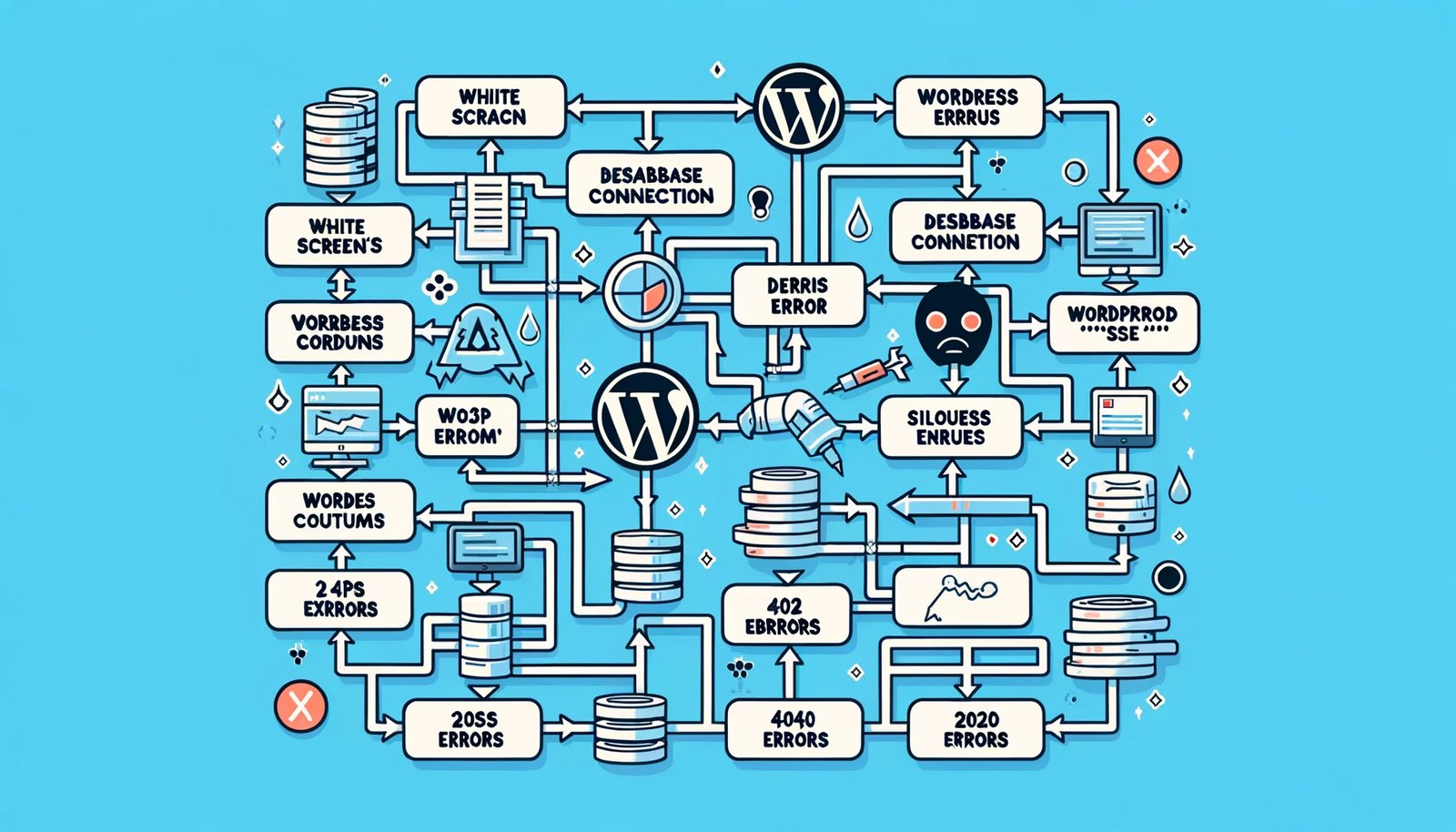
How to Fix WordPress Migration Issues
Migrating a WordPress site, whether it’s to a new host or domain, can present challenges.
Addressing challenges faced during site transfers and migrations
- Pre-Migration Checklist: Before migration, ensure you have a full backup, and check compatibility with the new hosting environment.
- Using Migration Plugins: Tools like Duplicator and All-in-One WP Migration can simplify the migration process.
- Database Update: After migration, ensure your database, especially URLs, reflect the new domain or path.
- Testing: After migration, thoroughly test your site to ensure all elements are functioning correctly.
Conclusion
WordPress, while user-friendly, can present challenges that require advanced troubleshooting. The key lies in being proactive, regularly updating, and adhering to best practices. With the right tools, knowledge, and a bit of patience, you can ensure a smooth, hassle-free WordPress web development experience.
By addressing issues head-on and staying updated with the latest WordPress developments, you can maintain a robust and efficient website that serves your audience effectively.
-
- What should I do if my WordPress site is stuck in maintenance mode?
- Answer: Delete the “.maintenance” file from your WordPress root directory using an FTP client or your hosting file manager.
- Why am I seeing the “White Screen of Death” on my WordPress site?
- Answer: This can be due to a plugin/theme conflict, exhausted memory limit, or corrupted core files. Deactivate plugins/themes one by one to identify the culprit, increase your memory limit, or reinstall WordPress core files.
- How can I fix the “Error Establishing a Database Connection” in WordPress?
- Answer: Check your wp-config.php file for correct database details, ensure your database server is running, or repair your database using the repair tool.
- Why are my changes not showing up on the website?
- Answer: This could be due to caching. Clear your browser cache, any WordPress caching plugins, and your server cache if applicable.
- How do I troubleshoot a 500 Internal Server Error in WordPress?
- Answer: Check your .htaccess file for corruption, increase your PHP memory limit, or investigate any recent plugin/theme installations.
- What should I do if I’m locked out of my WordPress admin dashboard?
- Answer: Reset your password, disable plugins or themes by renaming their folders via FTP, or check for any recent changes to user permissions in the database.
- Why are my images not uploading or appearing correctly in WordPress?
- Answer: Ensure the file permissions are set correctly, check if you’ve reached your server’s storage limit, or investigate any image optimization plugins that might be causing conflicts.
- How can I fix the “Too Many Redirects” error in WordPress?
- Answer: Clear your browser cookies, ensure your WordPress Address and Site Address are correctly set in Settings, or check for misconfigurations in your .htaccess file.
- What should I do if I encounter a PHP error after updating a plugin or theme?
- Answer: Revert to a previous backup, deactivate the problematic plugin/theme, or access your error logs to pinpoint the exact issue.
- Why am I seeing a “403 Forbidden” error in WordPress?
- Answer: This can be due to incorrect file permissions, server security settings, or a misconfigured plugin. Check your file permissions, consult with your hosting provider, or deactivate plugins to identify the issue.