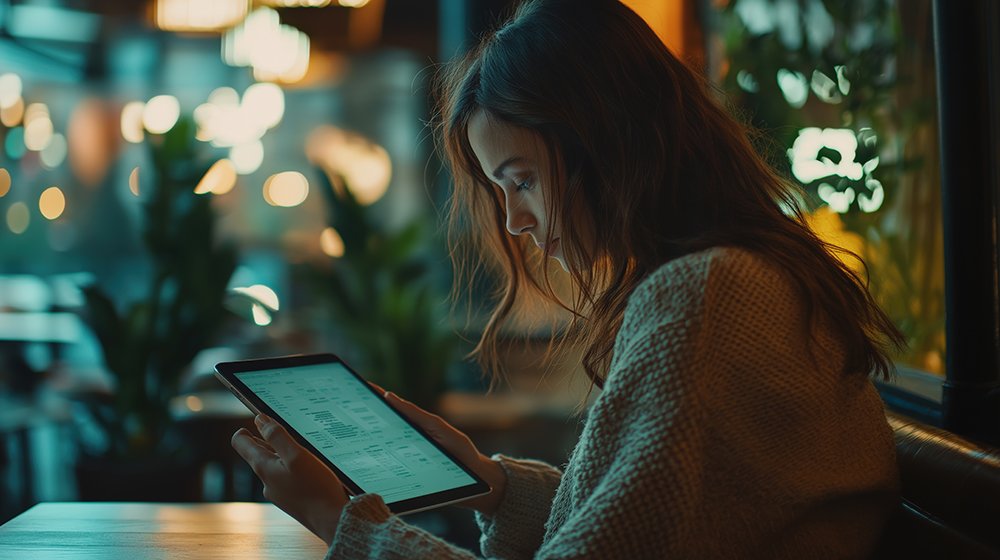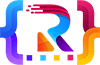Table of Contents
Toggle- Introduction – Migrating to WordPress A Step-by-Step Guide
- Understanding the Basics of Migration
- Specific CMS to WordPress Migrations
- Migrating from Wix to WordPress: A Beginner-Friendly Guide
- Migrating User Accounts from Drupal to WordPress
- Using Plugins for Migration
- How to Migrate a WordPress Site Easily Using Duplicator Pro
- Ensuring a Smooth Migration Process
- Post-Migration Steps
- Conclusion
Migrating to WordPress A Step-by-Step Guide
Introduction – Migrating to WordPress A Step-by-Step Guide
In the vast landscape of Content Management Systems (CMS), WordPress stands out as a beacon of versatility and user-friendliness. Its adaptability, combined with a robust ecosystem of plugins and themes, makes it a top choice for businesses and individuals alike.
- The Rising Popularity of WordPress as a CMS: WordPress powers over 40% of all websites on the internet. Its open-source nature, combined with a user-friendly interface and a vast community, makes it a favorite among both novice bloggers and large enterprises. Whether you’re looking to start a personal blog or an e-commerce platform, WordPress has got you covered.
- Why Businesses are Migrating to WordPress: Beyond its popularity, businesses are recognizing the SEO benefits, scalability, and flexibility that WordPress offers. Its ability to integrate with various tools and platforms makes it a holistic solution for digital needs.

Understanding the Basics of Migration
Migration might seem daunting, but with the right approach and tools, it can be a smooth process. It’s essential to understand that migration isn’t just about moving content; it’s about ensuring that the website’s functionality remains intact while possibly introducing improvements.
-
How to Transfer a Website to WordPress.com in 6 Steps:
-
- Backup Your Current Site: Before any migration, ensure you have a complete backup of your existing site.
- Set Up Your WordPress.com Account: Choose a plan that suits your needs and set up your domain.
- Choose a Theme: WordPress offers a plethora of themes. Pick one that aligns with your brand and is responsive.
- Import Content: WordPress has built-in tools that allow you to import content from many popular platforms.
- Set Up Plugins and Widgets: Enhance your site’s functionality by adding necessary plugins and widgets.
- Test and Go Live: Before making your site public, test all functionalities, and ensure everything works seamlessly.
-
The Best Way to Migrate a WordPress Site from Another CMS:
-
- Manual Migration: This involves manually moving content and setting up the site from scratch on WordPress. It’s time-consuming but offers the most control.
- Using Plugins: There are several plugins available that can automate the migration process. For instance, if you’re moving from Joomla or Drupal, specific plugins can assist in transferring content.
- Hiring Professionals: If the migration process seems overwhelming, consider hiring experts like those from Fiverr to ensure a smooth transition.
Specific CMS to WordPress Migrations
Step-by-Step Guide to Migrating a Joomla Site to WordPress
In the realm of content management systems, both Joomla and WordPress have made significant marks. However, as WordPress continues to grow in popularity and versatility, many Joomla users are considering a switch. Here’s a detailed guide to help you migrate from Joomla to WordPress seamlessly:
- Preparation: Before initiating the migration, ensure you have backups of your Joomla site. This is crucial in case anything goes awry during the migration process.
- Setting Up a WordPress Installation: If you haven’t already, install WordPress on your hosting platform. Many hosting providers offer one-click WordPress installations, making this step straightforward.
- Using a Migration Plugin: There are several plugins available, like “FG Joomla to WordPress”, that can assist in migrating content from Joomla to WordPress. Install and activate your chosen plugin.
- Running the Migration: Once the plugin is activated, navigate to the plugin settings and follow the on-screen instructions. Typically, you’ll need to provide details of your Joomla database for the plugin to fetch and transfer the content.
- Checking for Broken Links: After migration, use plugins like “Broken Link Checker” to ensure all internal and external links function correctly.
- Theme and Design Customization: Joomla templates won’t work on WordPress. Hence, you’ll need to choose a new WordPress theme or get a custom one designed. Customize it to mirror your Joomla design or take this opportunity to revamp your site’s appearance.
- Extensions and Functionalities: Joomla extensions won’t be compatible with WordPress. However, with the vast WordPress plugin repository, you can find alternatives or even better functionalities for your site.
Remember, while the migration process can be straightforward, nuances might require attention. It’s beneficial to have a WordPress expert on hand, especially if your Joomla site is extensive.
Migrating from Wix to WordPress: A Beginner-Friendly Guide
Wix, a popular website builder, offers simplicity but can be limiting for those looking to expand or have more control over their website. Migrating to WordPress provides more flexibility and control. Here’s how:
- Domain Preparation: If your Wix site has a custom domain, you’ll need to point it to your new WordPress hosting provider.
- Setting Up WordPress: As with the Joomla migration, set up a fresh WordPress installation on your hosting platform.
- Content Transfer: Wix doesn’t offer a direct export feature. However, you can manually copy your content (text and images) and paste it into your new WordPress pages and posts.
- Importing Blog Posts: Use the WordPress RSS importer to transfer your Wix blog posts to WordPress.
- Design Customization: Choose a WordPress theme that aligns with your brand and customize it to your liking. Given the design freedom WordPress offers, you can recreate your Wix design or opt for a fresh look.
- Redirects: Ensure that your old Wix URLs redirect to your new WordPress URLs to maintain SEO rankings.
- Extensions and Plugins: Explore the WordPress plugin repository to add functionalities that you had on Wix or new ones you wish to integrate.
Migrating from Wix to WordPress might seem daunting, but with patience and the right tools, it’s a move that can offer immense benefits, especially for businesses looking to scale.
Migrating User Accounts from Drupal to WordPress
Drupal, known for its robustness, is another CMS that some users might want to migrate from, especially if they’re looking for the user-friendliness of WordPress. Here’s how to ensure user data integrity during the transfer:
- Backup: Always start by backing up your Drupal site.
- WordPress Installation: Set up a new WordPress site on your hosting platform.
- Migration Plugins: Use plugins like “FG Drupal to WordPress” to assist in the migration process. These plugins can help transfer content, as well as user accounts.
- Transferring User Data: Once the plugin is set up, navigate to its settings and select the option to migrate user data. Ensure that user roles and permissions are correctly mapped between Drupal and WordPress.
- Password Reset: Due to differences in password encryption between the two platforms, it’s a good practice to prompt users to reset their passwords once the migration is complete.
- Testing: Before making your new WordPress site live, test to ensure all user accounts function correctly. Check login functionalities, user permissions, and profile data.
- Communication: Inform your user base about the migration, any actions they might need to take (like password resets), and the benefits they can expect from the move to WordPress.
Migrating user accounts requires careful attention to detail to ensure data integrity and user satisfaction. If unsure, consider seeking expertise from WordPress web development services.
Remember, migrations can be complex, but with careful planning and execution, they can lead to better website performance, user experience, and scalability.
Using Plugins for Migration
How to Migrate a WordPress Site Using Migration Plugins
The world of WordPress is vast, and with its expansiveness comes a plethora of plugins designed to make tasks easier. One such task is website migration. Here’s why using migration plugins can be a game-changer:
- Simplicity: For those who aren’t tech-savvy, migration plugins offer a straightforward way to move a website. With guided steps and user-friendly interfaces, these plugins make the process less intimidating.
- Time-Efficiency: Manual migrations can be time-consuming. Plugins can automate many steps, significantly reducing the migration time.
- Data Integrity: These plugins are designed to ensure that all your data, including posts, comments, and user information, is transferred without loss.
- Flexibility: Many migration plugins offer options to choose what you want to migrate, be it the entire site, specific tables, or certain content types.
- Support: Popular migration plugins often come with robust support communities or dedicated customer service, ensuring you have help if issues arise.
For those looking to migrate without diving deep into technicalities, plugins like Duplicator Pro offer a lifeline.
Manually Migrating a WordPress Site: A Comprehensive Walkthrough
While plugins simplify migrations, there are scenarios where a manual migration might be preferred:
- Full Control: Manual migrations give you complete control over every step, allowing for customizations that plugins might not offer.
- Learning Experience: For those looking to deepen their understanding of WordPress’s inner workings, a manual migration can be educational.
- Avoiding Plugin Conflicts: On rare occasions, plugins can conflict with existing site configurations. Manual migrations sidestep this potential issue.
The manual migration process typically involves:
- Backing up your WordPress site.
- Creating a database on the new host.
- Modifying the wp-config.php file with new database details.
- Uploading your WordPress files to the new host.
- Importing your database.
- Updating domain details and DNS settings.
While more labor-intensive, manual migrations offer unparalleled control and can be ideal for complex or highly customized sites.
How to Migrate a WordPress Site Easily Using Duplicator Pro
Duplicator Pro stands out in the migration plugin arena for its ease of use and reliability. Here’s a deep dive into using it:
- Installation: Install and activate the Duplicator Pro plugin on your WordPress site.
- Creating a Package: Navigate to the Duplicator Pro dashboard and create a new package. This package will contain all your website’s files and its database.
- Downloading the Package: Once the package is created, download the installer and the archive files.
- Uploading to the New Host: Upload the downloaded files to your new hosting server using an FTP client.
- Running the Installer: In your browser, navigate to the installer file on your new server and follow the on-screen instructions. This will extract the archive and set up your site on the new host.
- Final Checks: Once the migration is complete, check your site to ensure everything works as expected.
Duplicator Pro’s intuitive interface and robust functionality make it a favorite among WordPress users.
Powerful WordPress Migration Plugins for Safe Site Transfer
The WordPress ecosystem boasts several migration plugins, each with its unique features. Some of the top plugins include:
- All-in-One WP Migration: Known for its simplicity, this plugin offers mobile device compatibility and supports older versions of PHP.
- BackupBuddy: Beyond migration, BackupBuddy offers robust backup features, making it a two-in-one solution.
- WP Migrate DB: Ideal for those looking to migrate databases with serialized data.
- Migrate Guru: Designed for larger websites, Migrate Guru promises fast migrations without overloading servers.
When choosing a plugin, consider your site’s size, the complexity of its content, and any specific requirements you might have.
Using Cloudways WordPress Migrator Plugin for Seamless Migration
Cloudways, a managed hosting platform, offers its migration plugin for those looking to move their sites to its servers. Here’s a guide:
- Plugin Installation: Install the Cloudways WordPress Migrator plugin on your current WordPress site.
- Entering Details: In the plugin settings, enter your Cloudways server details, including the application URL and database name.
- Initiating Migration: Once details are entered, start the migration. The plugin will transfer all your site data to your Cloudways server.
- Post-Migration Steps: After migration, update your domain’s DNS settings to point to your Cloudways server.
Cloudways’ dedicated migration plugin ensures a smooth transition for those choosing its hosting services.
Migration, whether manual or via plugins, is a crucial step in ensuring your WordPress site’s optimal performance and security. By understanding the various methods and tools available, you can make informed decisions that best suit your needs.

Ensuring a Smooth Migration Process
Ensuring a WordPress Migration with Zero Downtime: Tips and Tricks
Migrating your website can be a daunting task, especially when considering the potential for downtime. However, with careful planning and the right strategies, you can ensure a seamless transition. Here’s how:
- Staging Environment: Before initiating the migration, set up a staging environment. This allows you to test the migrated site without affecting the live version.
- Backup: Always backup your current site. This ensures that you can quickly restore it in case of any issues during migration.
- DNS Propagation: Change the DNS settings during off-peak hours. While DNS changes can take up to 48 hours to propagate, doing it during low traffic times minimizes disruptions.
- Database Synchronization: Use tools or plugins that allow for real-time database syncing, ensuring that no data is lost during the migration.
- Final Checks: Before pointing your domain to the new host, thoroughly check the migrated site on the staging environment for any issues.
By following these tips, you can ensure that your site remains accessible to users throughout the migration process.
How to Handle Media Files During WordPress Migration
Media files, including images, videos, and audio, can be some of the most cumbersome elements to migrate. Here’s how to handle them effectively:
- Use Plugins: Plugins like “All-in-One WP Migration” can automate the process of transferring media files.
- FTP Transfer: For larger media libraries, using an FTP client to transfer files can be more efficient.
- Update Links: Ensure that all links pointing to media files are updated to the new server’s path.
- Optimize Before Migration: Before migrating, compress images and videos to reduce their size, ensuring a faster transfer.
- Check Permissions: After migration, check file permissions to ensure that media files are accessible and display correctly on the new server.
Handling media files with care ensures that your site’s visual appeal and functionality remain intact post-migration.
Transferring SEO Settings When Migrating to WordPress
Preserving your SEO settings during migration is crucial to maintain your search engine rankings. Here’s how:
- Use SEO Plugins: Plugins like “Yoast SEO” allow you to export and import SEO settings.
- Maintain URL Structures: If possible, keep the same URL structures on the new site to avoid losing SEO value.
- Update Internal Links: Ensure that all internal links point to the new domain or server path.
- XML Sitemaps: Regenerate XML sitemaps after migration and submit them to search engines.
- Monitor Search Console: After migration, monitor Google Search Console for any crawl errors or issues and address them promptly.
By carefully transferring SEO settings, you can ensure that your site continues to rank well in search results post-migration.
How to Redirect URLs After Migrating to WordPress
When migrating, especially if there are changes to the URL structure, setting up redirects is essential. Here’s a guide:
- Identify Changed URLs: List down all URLs that have changed during the migration.
- Use Redirection Plugins: Plugins like “Redirection” can help set up 301 redirects in WordPress easily.
- .htaccess File: For those comfortable with code, adding redirection rules directly to the .htaccess file can be efficient.
- Monitor for 404 Errors: After setting up redirects, monitor your site for any 404 errors and address them.
- Inform Search Engines: Update your sitemaps and inform search engines about the changes to ensure they crawl and index the new URLs.
Properly set up redirects ensure that visitors find what they’re looking for and that your site maintains its SEO value.
How to Tackle Common Challenges During WordPress Migration
Migration can come with its set of challenges. Here’s how to address common ones:
- Broken Links: Use link checker tools to identify and fix any broken links post-migration.
- Database Connection Errors: Ensure that the wp-config.php file has the correct database details.
- Missing Content: If some content is missing post-migration, recheck the migration process, and ensure all databases tables were transferred.
- Theme/Plugin Conflicts: If facing issues with themes or plugins, deactivate all and reactivate one by one to identify the culprit.
- Permissions Issues: Check file and folder permissions, especially for the wp-content directory, to ensure content is accessible.
By anticipating potential challenges and knowing how to address them, you can ensure a smoother migration process.
Post-Migration Steps
Migrating a Multi-Language Site to WordPress: Best Practices
Migrating a multi-language site requires special attention to ensure that all language versions remain intact and functional. Here’s how to do it right:
- Use Multilingual Plugins: Plugins like WPML or Polylang can help manage and display multiple language versions of your site on WordPress.
- Maintain URL Structures: If your previous site used specific URL structures for different languages, try to maintain them to avoid broken links and SEO issues.
- Content Mapping: Ensure that content in each language correctly maps to its corresponding language on the new WordPress site.
- Test Thoroughly: After migration, test each language version for functionality, correct content display, and proper linking.
- Update Language Settings: Ensure that WordPress’s language settings match the languages you’re offering on your site.
By following these best practices, you can ensure a smooth migration of a multi-language site to WordPress.
Transferring Custom Post Types During WordPress Migration
Custom post types allow for unique content structures outside of standard posts and pages. Here’s how to handle them during migration:
- Identify Custom Post Types: Before migration, list all custom post types on your current site.
- Use Custom Post Type Plugins: Plugins like “Custom Post Type UI” can help recreate these post types in WordPress.
- Data Mapping: Ensure that data associated with custom post types is correctly mapped during the migration process.
- Maintain Taxonomies: If custom post types have specific taxonomies or categories, ensure they’re recreated in WordPress.
- Update Templates: If custom post types had unique display templates, recreate them in your WordPress theme.
Handling custom post types correctly ensures that all your content remains organized and accessible post-migration.
How to Backup Your Site Before Migrating to WordPress
Before undertaking any major changes like migration, backing up your site is crucial. Here’s why:
- Safety Net: A backup acts as a safety net, allowing you to restore your site if anything goes wrong during migration.
- Data Integrity: Ensures that no data is lost in the migration process.
- Ease of Mind: Knowing you have a backup allows for a stress-free migration process.
- Use Backup Plugins: Plugins like UpdraftPlus or BackupBuddy can automate the backup process for WordPress sites.
- Store Backups Safely: Store backups in multiple locations, including cloud storage and offline hard drives.
Having a comprehensive backup strategy ensures that you’re prepared for any unforeseen challenges during migration.
Choosing the Right Hosting Provider Post-WordPress Migration
Once you’ve migrated to WordPress, choosing the right hosting provider is crucial for optimal site performance. Here’s how to evaluate your options:
- Assess Your Needs: Consider your site’s traffic, storage needs, and any specific requirements like geo-location.
- Performance: Choose a host known for fast load times and uptime reliability.
- Customer Support: Opt for providers with robust customer support to assist with any post-migration issues.
- Scalability: As your site grows, ensure your hosting provider can accommodate increased traffic and storage needs.
- Security: Prioritize hosts that offer robust security features, including firewalls, SSL certificates, and regular backups.
Choosing the right hosting provider post-migration ensures your WordPress site runs smoothly and securely.
Optimizing Site Speed After Migrating to WordPress
Post-migration, site speed optimization is crucial for user experience and SEO. Here’s how to ensure your WordPress site is fast:
- Use Caching Plugins: Plugins like W3 Total Cache can significantly improve site load times.
- Optimize Images: Use image optimization plugins to compress images without compromising quality.
- Minify CSS and JavaScript: Reduce file sizes for faster page loads.
- Use Content Delivery Networks (CDNs): CDNs distribute content efficiently to a global audience, improving load times.
- Regular Maintenance: Regularly update plugins, themes, and core WordPress to ensure optimal performance.
By focusing on site speed post-migration, you ensure a seamless experience for your users and better search engine rankings.

Conclusion
The Benefits of a Successful WordPress Migration
Migrating to WordPress is not just about transferring content from one platform to another; it’s about tapping into a world of endless possibilities. A successful migration to WordPress offers numerous benefits:
- Flexibility: WordPress is an incredibly flexible platform, allowing for extensive customization and scalability. Whether you’re running a blog, e-commerce store, or a membership site, WordPress can cater to a wide range of needs.
- Community Support: With a vast community of developers, designers, and users, you’re never alone in the WordPress ecosystem. There’s always someone ready to help, share, or collaborate.
- SEO Benefits: WordPress is known for its SEO-friendly nature. With the right plugins and configurations, your site can rank higher in search engine results, driving more organic traffic.
- Cost-Effective: With a plethora of free and premium themes and plugins, WordPress can be a cost-effective solution for businesses of all sizes.
- Continuous Innovation: The WordPress community is always innovating, ensuring that the platform remains modern, secure, and ahead of the curve.
Encouraging Continuous Learning and Adaptation in the WordPress Ecosystem
The digital landscape is ever-evolving, and so is WordPress. To make the most of this platform, continuous learning and adaptation are crucial.
- Stay Updated: Regularly update your WordPress core, themes, and plugins. This not only ensures security but also lets you benefit from the latest features and improvements.
- Engage with the Community: Join WordPress forums, attend WordCamps, and participate in online discussions. Engaging with the community can offer insights, solutions, and opportunities you might not find elsewhere.
- Experiment and Innovate: Don’t be afraid to try new plugins, test different themes, or experiment with fresh content strategies. Innovation is at the heart of growth.
- Educate Yourself: With countless tutorials, courses, and resources available, there’s always something new to learn in the WordPress world.
In conclusion, migrating to WordPress is just the beginning. The real journey lies in harnessing the platform’s potential, staying updated with its evolution, and continuously adapting to the ever-changing digital world. Embrace the journey, and you’ll find that the possibilities with WordPress are limitless.
-
- Why should I consider migrating my website to WordPress?
- Answer: WordPress is a versatile content management system (CMS) that offers flexibility, a user-friendly interface, a vast ecosystem of plugins, and a large community of users and developers. It’s suitable for blogs, business websites, e-commerce sites, and more.
- How long does the migration process typically take?
- Answer: The duration of migration depends on the size of your current website, the platform you’re migrating from, and the complexity of features you wish to retain or add. A basic migration can take a few hours, while more complex sites may take days or even weeks.
- Will my website experience downtime during the migration?
- Answer: With proper planning, you can minimize or eliminate downtime. Most migrations are done in a staging environment, and once everything is set, the final switch is made, which can be almost instantaneous.
- What happens to my SEO rankings when I migrate to WordPress?
- Answer: If done correctly, your SEO rankings should remain intact. It’s crucial to set up proper 301 redirects, maintain URL structures, and ensure that all meta data is correctly transferred.
- Can I migrate my e-commerce site to WordPress?
- Answer: Yes, WordPress has powerful e-commerce plugins like WooCommerce that can help you set up and manage an online store. You’ll need to migrate products, customer data, and order histories, which can be complex but is feasible.
- What about my website’s current design? Can it be replicated in WordPress?
- Answer: Absolutely. WordPress themes are highly customizable. While there are thousands of pre-made themes available, a custom theme can also be developed to mirror your current design.
- How do I ensure that all my content is transferred correctly?
- Answer: It’s essential to audit your site both before and after the migration. Check for missing images, broken links, or formatting issues. There are plugins and tools available that can assist with this process.
- What if I have custom-built features on my current site?
- Answer: Custom features can be replicated in WordPress using plugins or custom-coded solutions. It’s essential to work with a developer familiar with WordPress to ensure that these features are integrated seamlessly.
- How can I train my team to use WordPress after migration?
- Answer: WordPress is known for its user-friendly interface. There are numerous online resources, tutorials, and courses available. Additionally, you can consider hands-on training or workshops for your team.
- What post-migration support might I need?
- Answer: After migrating, you might need support for potential bug fixes, performance optimization, security enhancements, and updates. It’s beneficial to have a go-to WordPress expert or agency for post-migration support.